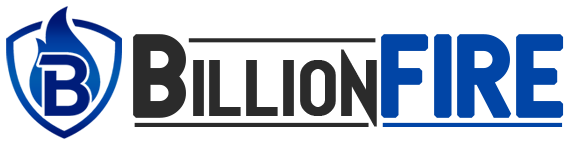Print Your Passport Size Photo at Home – Paper, DPI, Cut Lines
You might be traveling abroad, applying for a visa, or just renewing your passport. A passport-sized photo is needed. This used to require a bit of travel to the local print shop or a photoshoot with a photographer, but thanks to PhotoGov, you are now able to do it at the comfort of your home! This tutorial is meant to guide you on how to set your printer and computer to the correct settings to print your photo on the correct paper, DPI, and with appropriate cut lines.
At-home passport photo printing offers great convenience for those who have busy schedules. They can use their own equipment and computer, saving money that would have been spent on professional services. From this article, you will learn all the steps needed to guarantee that your passport photo is in compliance with the requirements, including paper selection, DPI settings, and cutting.
Why Select PhotoGov to Get a Passport Photo of Yourself?
All of the services which were offered in photo booths are now made easier with just a click. Instead of taking your professionally serviced photo in a booth to a studio, you can now upload your photo, adjust it as per official requirements, and download it for printing within minutes. You’ll save all of the money needing to be spent getting to the studio, and most importantly, with PhotoGov, you always know your photo will meet the official passport standards.
While saving time is paramount, it’s easy to overlook the fact that PhotoGov is so simple and straightforward to use. It walks you through every stage of treatment, from uploading an image to the machine, all the way to the final step of printing it to the desired size. Your photo will never again be rejected for not meeting specific guidelines. All PhotoGov gives you is the final polished image to use.
Key Requirements for Passport Photos
Before you print your passport photo, you’ll want to be sure that your image meets the requirements. There’s typically some uniformity in passport photo rules across the globe, but here are a few might be helpful for US citizens. Although passport photo rules may vary by country, here are the general guidelines for U.S. passport photos:
| Requirement | Description |
| Size | 2×2 inches (51mm x 51mm) |
| Background | Plain white or off-white |
| Expression | Neutral expression, eyes open, mouth closed |
| Head Position | Head centered, face fully visible |
| Paper Type | Matte or glossy (check your country’s guidelines) |
| DPI | 300 DPI for sharp, clear photo quality |
| Cut Lines | Ensure the photo is cut to the correct size (2×2 inches) using clear cut lines |
Choosing the Right Paper and DPI for Printing
Having the right paper and DPI (dots per inch) configured isn’t only important if you’re on a deadline, which is why we recommend doing it at least before the actual printing.
Paper Types
Matte and glossy options have two main types of papers for printing passport photos.
- Matte Paper: It has a non-reflective gleam. Matte is the only paper used and needed for passport photos to maintain professional results. Glossy paper is widely used and accepted for general photography, but not for passport photography in some countries. Hence, always check passport photo requirements for your country before using glossy paper.
If unsure of what paper type to use, matte paper is the best choice for passport photos because it is universally accepted and portrays a more professional appearance.
DPI Settings
DPI, which is the acronym for “dots per inch,” signifies the resolution of the printed picture. The higher the DPI, the sharper and clearer the photo will be. Passport photographs and images of important documents should be printed at 300 DPI to guarantee that the picture is clear, sharp, and not pixelated or blurry.
Most standard printers will set the DPI to either 150 or 200 by default. However, you can change these settings so that your photo is printed at 300 DPI, which is the optimal setting for clarity. This is very important for official documents that require high-quality prints.
Cutting Your Passport Photo
Now that the photo is printed, the only remaining step is to cut it to the right dimensions. Most passport applications request a 2×2 inch picture. Use a ruler and sharp scissors for clear and precise cutouts. Remember, the sizing has to be accurate as sizing discrepancies to the photo may result in application delays.
Alternatively, you can download the photo from the website PhotoGov, where they let you trim to cut lines, thus making trimming less complicated. This feature is convenient because it saves time and ensures appropriate dimensions. Find out more https://apps.apple.com/app/id6737547381.
Step by Step Instructions: Printing Your Passport Photo at Home
Follow these simple steps to print your passport photo at home using PhotoGov:
- Upload Photo: Go to PhotoGov and upload your photo. Ensure that your image is in good focus and well-lit so that it meets the required basic passport standards such as the background, expression, etc.
- Adjust the Size: Using PhotoGov’s tools, adjust your photo to the required 2×2-inch dimensions. The system guarantees your photo satisfies all requirements.
- Select Paper Type and DPI: Choose either matte or glossy paper based on the guidelines of your country. Set the printer DPI to 300 to ensure quality.
- Print Your Photo: Print on high-quality photo paper, ensuring the DPI setting on the printer is correctly set to the required DPI.
- Cut to Size: Use the provided cut lines to trim the photo into a square measuring 2×2 inches.
Final Thoughts: PhotoGov Helps You Make Time
With PhotoGov, you can conveniently print your passport photos directly at home. You do not have to use the costly services or photo booths; simply upload your photo, make adjustments, and print it in under five minutes. When using the right paper and DPI and cutting accurately, you can submit your passport photos hassle-free.
With PhotoGov, you can have your passport photos in a matter of minutes!
READ MORE : 10 Overlooked Services That Could Save Your Business Thousand