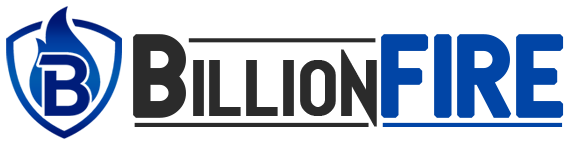How to Safeguard Your Mac from Growing Cyber Threats
As digital landscapes change, so does the potential menace stalking the internet. Your Mac computers are considered more secure than Windows computers, but this does not make your Mac immune to cyberattacks. More cybercriminals are targeting Mac users, taking advantage of software vulnerabilities and using advanced methods to penetrate systems. As a result, you need to take proactive security measures to protect your sensitive data and keep your Mac in top form. Here’s how to protect your Mac from rising cyber threats.
Keep macOS Up to Date
Apple routinely issues software updates and security patches that address macOS vulnerabilities. Perhaps the best way to secure your Mac against attacks is to keep your system up to date. These updates usually include fixes for recently figured vulnerabilities, so it is very important to enable automatic updates.
To manually check for and install updates, go to System Preferences > Software Update. Patching your operating system and apps regularly will mitigate much of the risk of being attacked.
Mac Antivirus Software Install
System security features like Gatekeeper and XProtect on macOS are active, but they may not protect you from many malware or cyber-attacks. Install dedicated antivirus software for Mac for added defense. A good Mac antivirus scans for malware, ransomware, spyware, and any other nefarious software that might threaten your machine.
Some reputable antivirus for Mac with real-time virus protection and scheduled scans alert you to threats before they do damage. Some of the most popular choices include Norton, Bitdefender, and Intego, all of which offer great security with Mac-specific protection. So be sure to pick one that has a good rep, and that updates its virus definitions regularly.
Enable Firewall Protection
To help protect against unauthorized access, your Mac includes a built-in firewall. Turning on the firewall offers another line of protection, preventing any malicious networks from being able to reach your computer.
Enabling the firewall is a matter of going to System Preferences > Security & Privacy > Firewall and turning it on. That way, any unwanted network connections will be blocked, denying access to remote exploitation by cybercriminals.
Be Cautious of Phishing Scams
Mac users face many of the same threats in terms of phishes. Cybercriminals are using fake e-mails, messages or websites to get you to reveal sensitive information like passwords or credit card details.
To avoid phishing scams, check the email address of the sender before clicking on any links, and never disclose personal data via email. If an email or website requests your credentials, it’s safer to go directly to the website and log in from there. Be wary of unsolicited communications, especially when there is a message creating a sense that action is required, and quickly.
Use Strong, Unique Passwords
Do not choose easily guessed passwords like “123456” or “password.” Instead, use long, complex passwords that are a combination of upper and lowercase letters, numbers, and special characters.
For even more protection, use a password manager to both keep your passwords secure and help you create unique passwords for each of your accounts. Refrain from using the same password on multiple sites, since a breach on one site can compromise all your accounts.
Download and Install Security Software
2FA adds an extra measure of security to your online accounts by asking you to confirm your identity with an additional method (such as text message or authentication app). Here are many services that support 2FA: Apple ID, Google, banking apps, and more!
By enabling 2FA you will help secure your accounts and additional layer preventing access to your accounts from stolen passwords. This is crucial for sensitive accounts, like those with banking or email services, where someone who gets your password could do serious damage.
Beware of the Downloads and Installations
Malware typically makes its way onto your Mac by untrusted downloads or compromised sites on the web. Be careful what you download and from whom if it is not a reputable source. Download software only from the official Mac App Store or trusted websites.
Do your research before installing any software. Read reviews, confirm the developer’s credentials, and make sure the software works on macOS. And install no kind of software from pop-up ads or unsolicited email attachments.
Use a VPN for Added Privacy
A VPN encrypts your Internet connection and shields your online privacy. Public Wi-Fi networks make your data open to hacking. A VPN allows you to browse securely and privately, regardless of the security status of the network.
ALSO READ: The Three Effects of Workplace Harassment You Might Experience
Cyber threats never stand still, and it’s a good idea to shore up your Mac against attacks. You can minimize your risk by keeping your system up to date, installing antivirus software for Mac, enabling firewalls, and being careful about downloads and phishing scams. By taking these security measures, you can protect your Mac and keep your information from being targeted.